Note: This electronic claim submission software information is for PC-ACE distributed only by WPS Health Insurance. Do not perform the upgrade if you are using PC-ACE from an insurance carrier other than WPS. If you have an older PC-ACE version distributed by WPS, you can proceed with the upgrade to version V6.2 of the software.
Please complete the following steps to initiate and secure your PC-ACE software upgrade as soon as possible:
The File Download box will appear
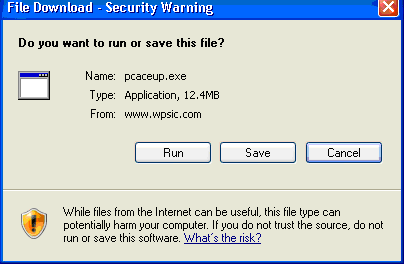
a) Select Run if you wish to perform the upgrade now, while online.
b) Select Save if you wish to save the file, pcaceup.exe, to your hard drive (C:) and run the upgrade at a later time. Do not save PCACEUP.EXE to your WINPCACE folder. When you are ready to perform the upgrade, locate the file pcaceup.exe on your hard drive and double-click on the file to execute the upgrade program.
A pop-up box will appear that acknowledges the PC-ACE Claims Processing System Wise Installation Wizard has been initialized.
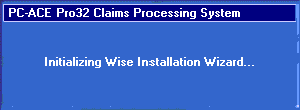
You will be asked to enter a password to continue. To receive the password, contact the number that applies to the line of business you bill for.
You can email the Medicare Helpdesk for Medicare at:
Email EDI Medicare A
Email EDI Medicare B
or call:
J5 and J5 National: 866-518-3285
J8: 866-234-7331
You can contact TRICARE/WPS Health Insurance/WPS Health Plan/Family Care/BLTS Helpdesk at:
800-782-2680 or Email EDI
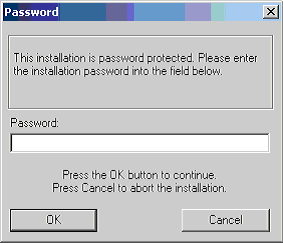
You will see a Backup Reminder. If you wish to back up your PC-ACE prior to doing the upgrade, click No and perform your backup. If you do not want to perform a backup, click Yes to proceed with the update.
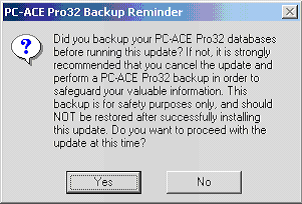
Review the Welcome information and follow the suggested actions. When you are ready to continue, click the Next button.
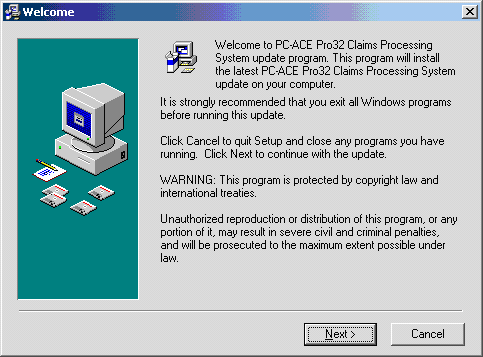
Click the Next button to continue with the upgrade.
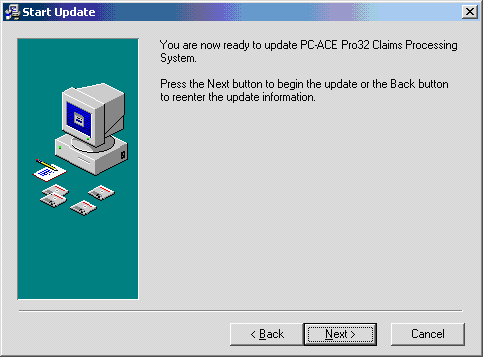
Click the Next button to continue with the upgrade.
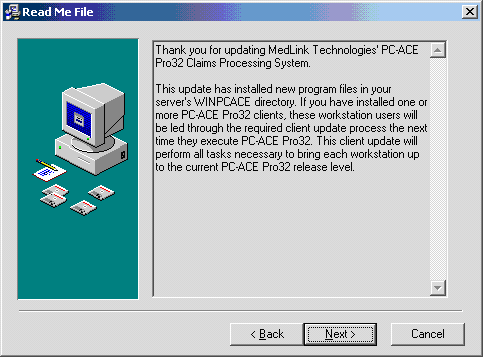
Upon successful completion of the upgrade, you will see the Update Complete pop-up box. Click Finish.
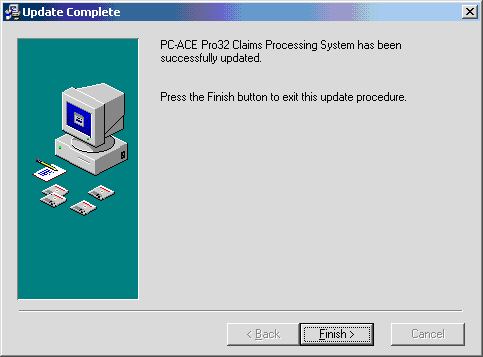
The last notice is a Backup Reminder. Be sure to run another backup after you have completed this upgrade. Click OK to exit.
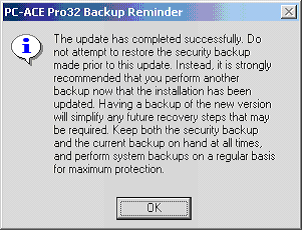
View your New Users Guide—these are located on the disk that was sent and are also available at the bottom of our Claim Filing Options page.
We strongly encourage you to initiate your upgrade to Version V6.2 of PC-ACE as soon as possible. Support for your current version will be phased out shortly. Also, be sure to download the new PC-ACE Users Guide with updated information regarding V6.2. The new guide is located on the disk that was sent and is also available here.
Sincerely,
WPS Electronic Data Services